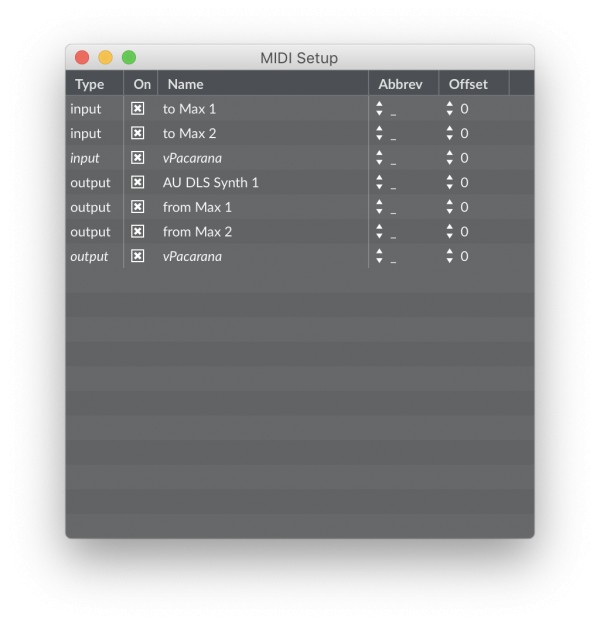 The first important point about Max and MIDI is that Max's MIDI Setup panel (shown at left) does not determine what MIDI ports Max receives from or sends to. It only controls what ports are available to Max patchers, and provides an optional single letter abbreviation that can be used to specify the port in a Max object. Selecting KymaConnect's vPacarana virtual MIDI port as an input and output in the MIDI Setup panel only makes it possible for Max to use those ports to send MIDI to, and receive from, the Pacarana. A patcher still has to explicitly select those ports in any Max MIDI objects that require a port.
The first important point about Max and MIDI is that Max's MIDI Setup panel (shown at left) does not determine what MIDI ports Max receives from or sends to. It only controls what ports are available to Max patchers, and provides an optional single letter abbreviation that can be used to specify the port in a Max object. Selecting KymaConnect's vPacarana virtual MIDI port as an input and output in the MIDI Setup panel only makes it possible for Max to use those ports to send MIDI to, and receive from, the Pacarana. A patcher still has to explicitly select those ports in any Max MIDI objects that require a port.
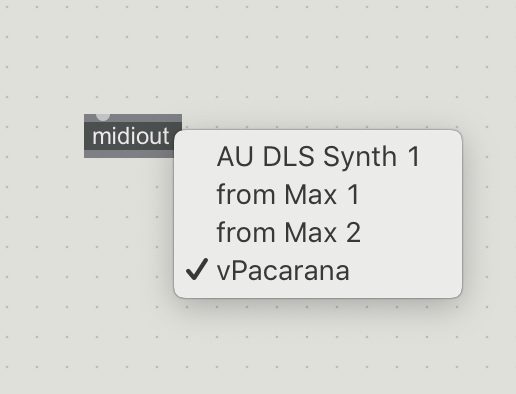
For example, if you have a Max midiout object that you are using to send MIDI to the Pacarana you still have to set the port using either the appropriate Max message, or by directly setting it using the “double click” shortcut. Like this:
Here I have double-clicked on the midiout object (while pressing the CMD key) and have selected vPacarana as the destination for this Max midiout object.
Here is a simple way to test Max sending MIDI to the Pacarana:
1. Start up KymaConnect, your Pacarana, and Kyma (but not Max yet).
2. Verify that KymaConnect is “all green”.
3. Load a basic Kyma keyboard sound that responds to MIDI input.
4. Start Max. Check its “MIDI Set up” to make sure that vPacarana is showing, and that it is enabled. No need to assign an abbreviate at this time.
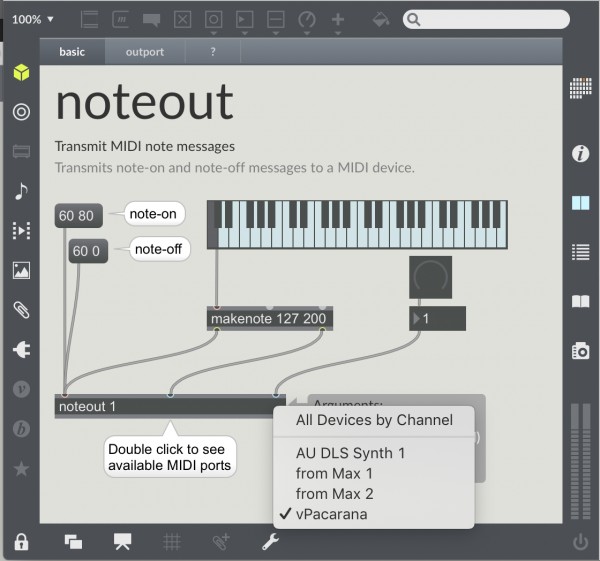
5. Bring up Max’s help screen for the “noteout” object. Double click (as shown, no CMD key needed here because the patcher is currently "locked") and set the port to “vPacarana”.
6. Use the keyboard graphic to send notes to Kyma. You should see the “m” flash in Kyma’s DSP status, and if you have set up the Kyma sound properly you should hear it play the notes.