The Big Sur version of Kyma 7 has just been released, so you can now update your computer!
For everyone planning to move to Big Sur, please update Kyma before updating macOS:
- Choose Check for software updates from the Help menu in Kyma to update Kyma
- Choose Check for software updates from the Help menu a second time to download the application installer Kyma-Installer+.dmg
- Open Kyma-Installer+.dmg (found in your Kyma folder):
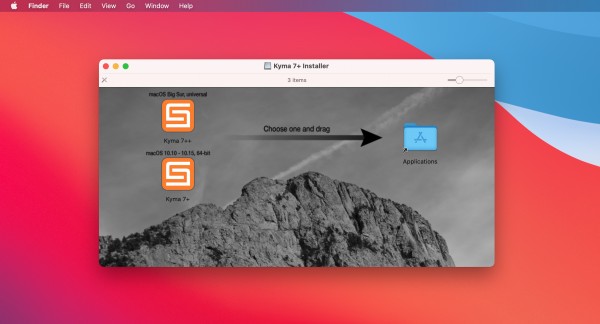
- Drag the Kyma 7+ application (the lower icon) onto the Applications icon
- Start Kyma 7+ to confirm that Kyma has been installed properly
- Use Apple's Software Update to update your macOS to Big Sur
You can use Kyma 7+ on both Intel and Apple Silicon computers.
If you have an Apple Silicon-based Mac (or are planning to get one soon), you will get the best performance out of Kyma if you install and use the universal Kyma 7++ application:
- Open Kyma-Installer+.dmg (found in your Kyma folder):
- Drag the Kyma 7++ application (the upper icon) onto the Applications icon
If you have accidentally installed macOS Big Sur before updating Kyma 7, you may find that Kyma starts but there are no windows displayed. If so, please use the link that you received when you first got Kyma 7 to download the 64-bit macOS version of the Kyma installer and drag the Kyma 7++ application found in that installer into the Applications folder.