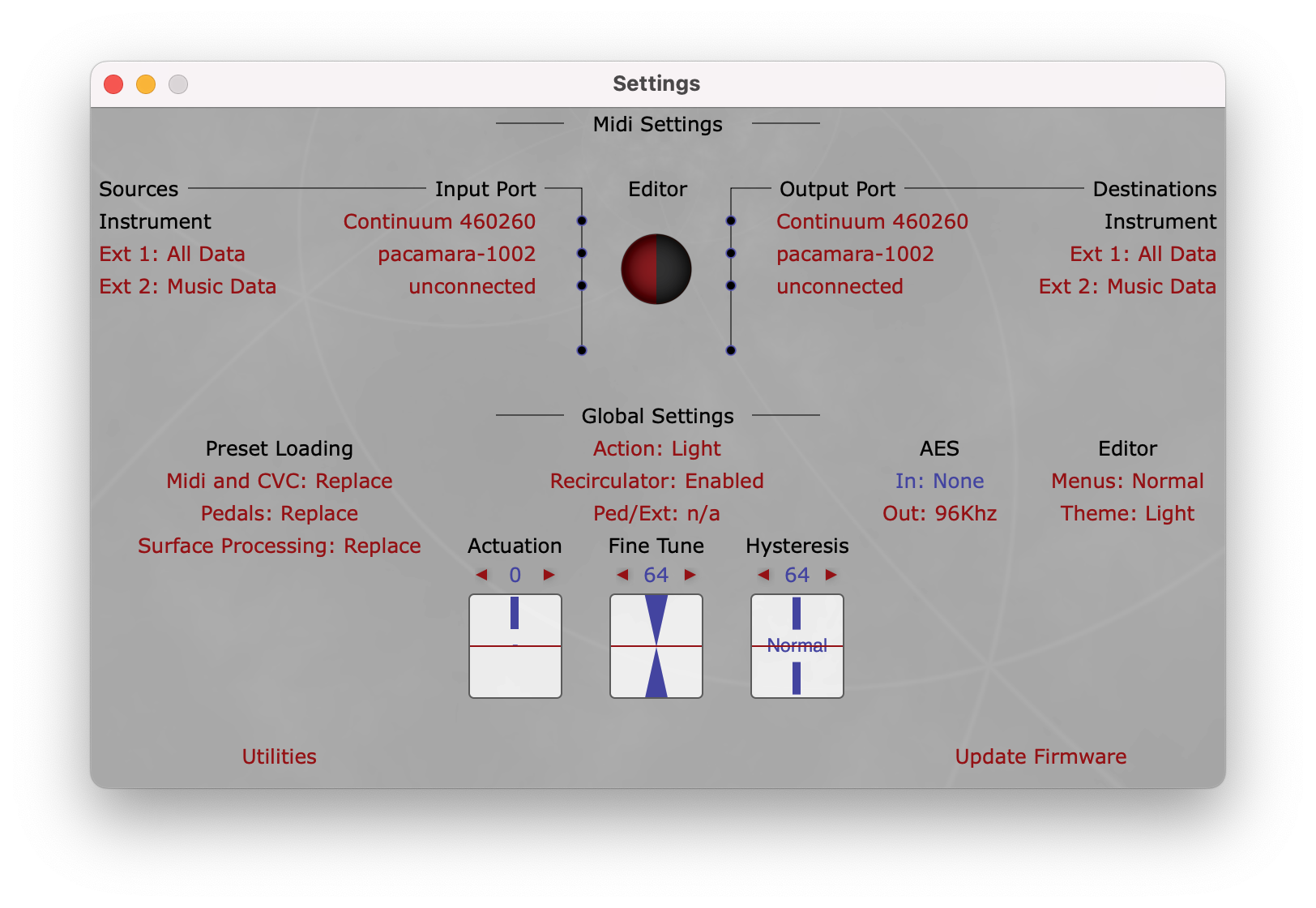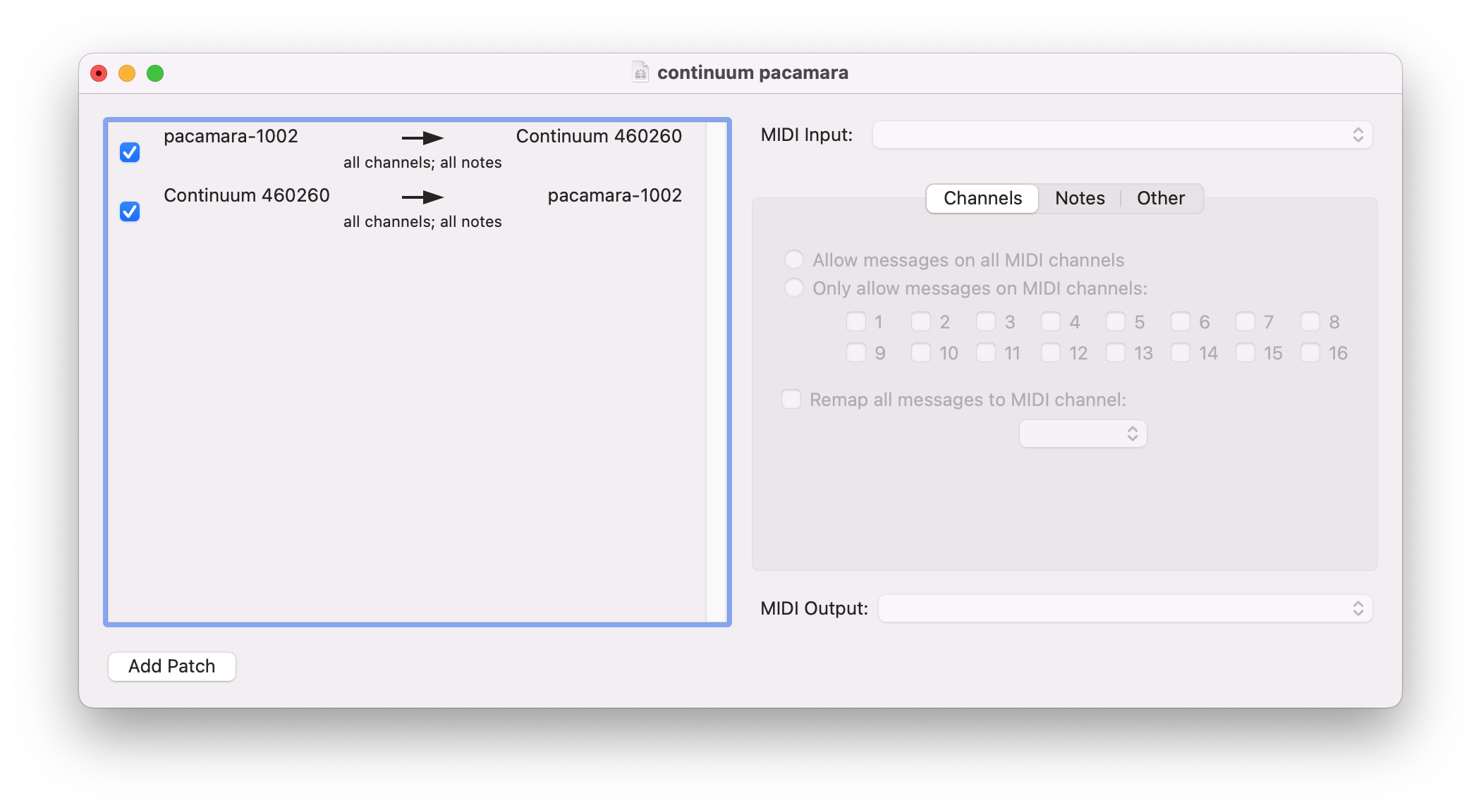Keyboard controlled Sounds in Kyma can be played using a standard MIDI keyboard (or other source of MIDI note events), using the eraser end of a Wacom pen and tablet, using the Keyboard or Tonnetz tabs within Kyma Control, or using a Soundplane, Continuum, LinnStrument, or Seaboard RISE, or a combination of several controllers.
Kyma automatically configures the Continuum when the Continuum is set in Kyma Mode before you start Kyma. Once connected, any keyboard-controlled Sound on MIDI channel 1 in Kyma automatically sets the polyphony and responds to the Continuum.
Setting up the Continuum
When using the Continuum (or any MPE keyboard), please configure Kyma as follows:
- Choose Configure MIDI… from the DSP menu and set Continuum and MPE Configuration to Automatic
- Choose Settings… (or Preferences…) from the Edit menu, click the Performance button and make sure that External MIDI Controller is not set to either MotorMix or BCF2000
You can connect the Continuum to the Pacamara in one of three ways:
- Direct USB connection to the USB 2.0 port on the back of the Pacamara
- Via USB-C, with the Continuum connected directly to the host computer’s USB port
- Via KymaConnect, with the Continuum connected directly to the host computer’s USB port
Direct USB connection
The Haken Editor is not available when the Continuum is directly connected to the Pacamara, so you should first connect the Continuum to your computer, and, using the Haken Editor, create a silent EaganMatrix sound with Kyma Mode selected and save it as a low-numbered preset. Later, when you have the Continuum directly connected to the Pacamara, you can select that preset to easily get into Kyma Mode (using the Continuum’s Control Panel or from the playing surface, depending on the Continuum model).
Use a USB cable to connect the Continuum’s USB port to one of the USB 2.0 ports on the back of the Pacamara. Power up the Continuum and select that preset before starting Kyma. Next, select the Continuum as the MIDI Input in the DSP Status window. To combine the Continuum with other MIDI devices, select the Continuum as the MIDI Output and then select the combination of the Continuum and the other device as the MIDI Input.
Via USB-C connection to host computer using the Haken Editor
If you have connected the Pacamara’s USB-C port to your computer, the Haken Editor can send MIDI directly to the Pacamara over USB by selecting pacamara-xxxx (where xxxx is the serial number of your Pacamara) as the Kyma input and output ports:
If you are using Haken Editor version 10.64 or newer, select pacamara-xxxx (where xxxx is the serial number of your Pacamara) as the Ext 1 input and output ports and make sure that Ext 1 is set to Ext 1: All Data, as shown below:
Next, in Kyma, select Host USB as the MIDI Input in the DSP Status window. To combine the Continuum with other MIDI devices, select Host USB as the MIDI Output and then select the combination of Host USB and the other device as the MIDI Input.
Via USB-C connection to host using a MIDI patchbay app
If you have connected the Pacamara’s USB-C port to your computer, as an alternative to the Haken Editor, you can use a MIDI patchbay app to send Continuum MIDI directly to the Pacamara.
For example, you could use MIDI Patchbay. In this app, you would create 2 patches: one routing MIDI from the Pacamara to the Continuum and another from the Continuum to the Pacamara:
Next, in Kyma, select Host USB as the MIDI Input in the DSP Status window. To combine the Continuum with other MIDI devices, select Host USB as the MIDI Output and then select the combination of Host USB and the other device as the MIDI Input.
Via KymaConnect
The Continuum can be connected to the Pacamara via KymaConnect in the same way that it can connect to a Paca(rana). Please see the Kyma-specific sections in the “Connecting to External Hardware and the Editor” chapter in the Continuum User Guide for instructions.
Please note that when using KymaConnect, you must connect both MIDI input and MIDI output in KymaConnect for Kyma Mode to work properly.
Troubleshooting Note
If the Continuum does not seem to be properly controlling Kyma Sounds, please try:
- In the DSP Status window, re-select the MIDI Input device (either Continuum or Host USB, depending on the connection)
- Double-check that there is a two-way MIDI connection between the Continuum and the Pacamara
A helpful debugging Sound is Test Keyboard Events (MIDI, MPE, Kyma Control, Pen eraser), found in Check Inputs, Outputs & External Controllers.kym in the Kyma Sound Library.
Note that while the Continuum and other MPE controllers can be simultaneously connected to the Pacamara, only a single Continuum or MPE controller can be selected at any one time (but it can be combined with standard MIDI keyboards and other controllers). The Continuum/MPE controller can control Sounds that are on MIDI channel 1; other selected controllers can control Sounds on channels 2 and higher.